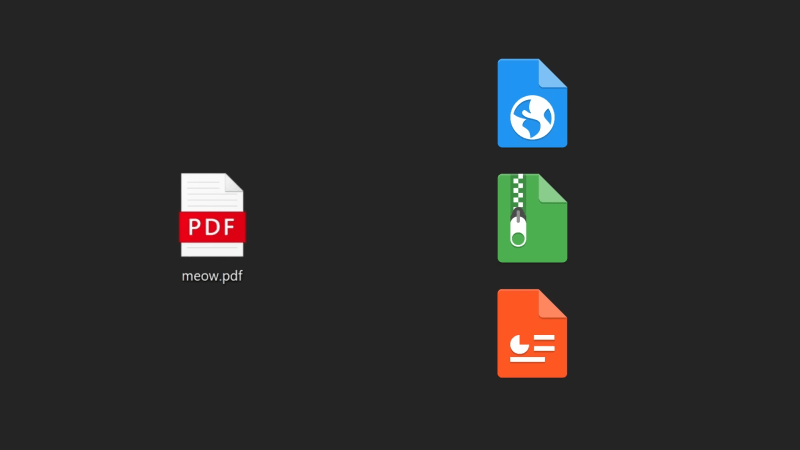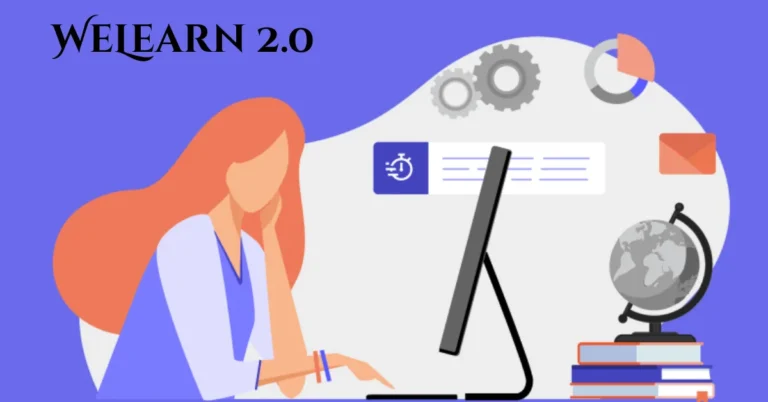Quick Guide to Changing Image File Types Like a Pro
When working with digital images, you might often find yourself needing to change image file types for various reasons. Whether it’s for better compression, compatibility with different software, or simply preference, knowing how to change image files efficiently is essential.
With the right tools and techniques, you can convert your images with ease and maintain their quality. Keep on reading to learn more.
Understanding Different Image File Types
Before diving into how to change image files, it’s vital to understand the common types available. Each format has its unique properties that make it suitable for specific purposes. Here are some of the most popular image file types you might encounter:
JPEG (JPG)
JPEG is a popular image format. It makes files smaller, which saves space. It works well for photos with many colors, but too much compression can make pictures look blurry.
PNG
PNG keeps high image quality. It also allows clear parts in images, making it good for logos and graphics. The files are bigger than JPEG but look sharper.
GIF
GIF is used for simple pictures and short animations. It shows fewer colors, but it works well for cartoons and moving images. GIF files are small and load quickly.
BMP
BMP is an old format with very high quality. The files are very large and are not used as much today. It keeps every detail but takes up a lot of space.
TIFF
TIFF keeps very clear and detailed images. It’s often used for printing and photo editing. The files are large, but they don’t lose quality.
Why Convert Image File Types?
Changing image files isn’t just about aesthetics; it’s also about functionality. Here are some reasons you might want to convert your images:
File Size
Some image types make files small, which helps with saving space. Smaller files are quicker to upload, download, and send by email or text. JPEG works well for making small files, but it may lose some picture quality.
Compatibility
Not all apps and devices open every image type. You may need to change the file type to view or use it in certain programs. Changing formats makes it easier to share pictures with others and use them in more places.
Editing Ease
Some formats hold their picture quality even after edits. PNG is a good choice for editing because it doesn’t lose much detail. This makes it great for making graphics, signs, and web images.
TransparencyIf you need clear or see-through areas in an image, use PNG. PNG lets you make parts of an image transparent, like a logo without a background. This is helpful for websites, stickers, and creative designs.
How to Change Image Files
Changing your image files can be done in several ways, depending on your needs and the tools you have at your disposal. Here’s a step-by-step guide for various methods:
Using Online Conversion Tools
Online converters are convenient and typically free. They allow you to upload your images, choose the desired format, and download the converted files. Simple options include:
Convertio offers a user-friendly interface where you can easily drag and drop your images for quick conversions. It supports many formats, making it a handy choice for simple tasks.
Zamzar provides a wide range of file format options and is very straightforward to use for fast conversions. Adobe Express also offers online image conversion tools. It allows you to convert images into different formats while also providing basic editing features before downloading your file.
Using Image Editing Software
If you prefer more control over the conversion process, software programs like Adobe Photoshop or GIMP can be excellent options. Here’s how to use them: open your image file in the software, go to the ‘File’ menu and select ‘Save As’ or ‘Export’, choose your desired file format in the drop-down menu, adjust any settings, if necessary, and click ‘Save’ to finish the conversion.
Batch Conversion
For those who need to convert multiple images at once, batch conversion tools are a lifesaver. Programs like IrfanView and XnConvert allow you to select several images and convert them in one go. Here’s a brief guide: Install and launch your batch converter, add all the images you want to convert, select the output format, choose a destination folder for the converted files, start the conversion process, and wait for completion.
Batch conversion is especially helpful when switching formats to improve compatibility or reduce file size. For example, you can convert images from PNG to JPG to put your best foot forward, especially for websites or email, where faster loading times matter. This approach ensures consistency across your image collection.
Best Practices for Image Conversion
To maintain quality during the conversion process, there are several practices to consider. Here are a few examples:
Always Keep a Backup
Always create a backup copy of your original image before starting any conversion. This step is very important because conversion can sometimes lower image quality or cause unexpected changes. By keeping a backup, you can easily go back to the original file if the result is not as expected or if you need to try again with different settings.
Check the File Settings
Before converting an image, always review the file settings carefully. Pay close attention to the resolution, DPI (dots per inch), and compression quality, as these settings greatly affect the final image’s sharpness and clarity. Adjust these options according to how you plan to use the image-higher settings for printing, lower for web use.
Use Lossless Formats for Edits
When you plan to edit your image multiple times, it’s best to save it in a lossless format like PNG or TIFF. Lossless formats retain every detail of the image, preventing any loss of quality through repeated saving. This is especially helpful for projects requiring frequent changes or detailed graphic work.
Test Conversions
Before converting many images, always start by testing with just one file. This allows you to check if the conversion tool performs well and produces the quality you need. Testing also gives you a chance to adjust settings if necessary, helping you avoid wasted time on poor conversions later.
Mastering Image File Types
By understanding how to change image files effectively, you can optimize your digital assets for any situation. Whether you’re resizing for web use or preparing images for print, mastering the art of conversion is invaluable.
With a mix of the right tools and a few best practices, you’ll be converting images like a pro in no time. Start exploring different formats today to enhance your digital experience!
For more related topics, check out the rest of our blog!